AirAssure 8144 Series Frequently Asked Questions
About AirAssure™ IAQ Monitors
Frequently-asked questions about AirAssure™ Indoor Air Quality Monitors.
FAQ Categories
About
What do AirAssure monitors measure?
AirAssure™ IAQ monitors are available in three models:
The 8144-2 measures carbon dioxide, total volatile organic compounds, PM2.5, temperature, relative humidity and barometric pressure.
The 8144-4 measures carbon dioxide, carbon monoxide, formaldehyde, total volatile organic compounds, PM2.5, temperature, relative humidity and barometric pressure.
The 8144-6 measures carbon dioxide, carbon monoxide, nitrogen dioxide, sulfur dioxide, ozone, total volatile organic compounds, PM2.5, temperature, relative humidity and barometric pressure.
AirAssure™ data can be viewed, managed, integrated (Data Services) and analyzed from TSI Link™.
TSI Link™ Solutions retrieves the data from TSI’s AirAssure™ IAQ Monitor and translates the data into a user-friendly format that can be remotely accessed from any internet-powered device.
Who are the typical users of AirAssure IAQ air quality monitors?
AirAssure™ IAQ monitors are designed to be used indoors as an individual monitor or in a network of monitors. This air quality monitor can be used by a wide variety of people, including Air Quality Professionals, Indoor Air Quality Consultants, Facility/Building Engineers and Managers, HVAC Engineer, Industrial Hygienists, Indoor Air Quality Researchers, Consultants and Building System Engineers. The typical settings where AirAssure can be used is broad and includes, but is not limited too: schools, universities, technical colleges, hotels, malls apartment buildings, industrial/manufacturing sites and office buildings to name a few.
What safety certifications do the monitors have?
- FCC Certification 2AC7Z-ESPWROVERE
- FCC ID 2AC7Z-ESPWROVERE
- CE
- Class 1 Laser Product
What is the warranty period?
AirAssure™ IAQ monitors come with a 120-day warranty for the monitor, all sensors, and power cord.
Where can I find the sensor specifications?
The specification sheets are available on the TSI website. Visit the AirAssure™ IAQ product page and scroll to the bottom to find details on performance.
How many AirAssure™ IAQ monitors do I need for my building?
In general, the more data points you have, the more you’ll understand what’s going on in your environment. Some building certifications such as the RESET Air Standard have detailed air quality monitoring requirements that included a specific number of monitors by size of the space and the number of occupants. These standards can be used for general guidance even if you’re not applying for the certification.
Installation and Setup
Where can I find detailed instructions on how to setup the monitor?
Detailed instructions can be found in the owner’s manual that can be viewed at www.tsi.com. Step-by-step instructions with photos will easily guide you through the installation process.
 What tools are needed to install the AirAssure™ Indoor Air Quality Monitor?
What tools are needed to install the AirAssure™ Indoor Air Quality Monitor?
The only tools required would be a Philips head screwdriver and possibly a drywall hole saw if powering the monitor with 24 VAC. A wall template, double-sided tape, level and screws and anchors are included with the monitor.
- The AirAssure monitor can be mounted on an interior wall with either screws or double-sided tape near an AC outlet if using the USB power supply.
- If it is drywall construction, then monitor mounting can be performed with either screws or double-sided tape.
- If the wall is concrete, then use the double-sided tape.
- Double-sided tape (such as 3M® Command® strips) works well and can be removed and repositioned.
- If powering the monitor with 24 VAC, then it may be necessary to use a drywall saw to make a hole to connect the power.
Can I install my AirAssure™ Indoor Air Quality Monitor in locations where the monitor is exposed to the elements?
No, AirAssure™ IAQ monitors cannot be mounted in locations exposed to the weather. They are designed for indoor use only.
Can I mount my AirAssure™ Indoor Air Quality Monitor facing direct sunlight?
The AirAssure™ Indoor Air Quality Monitor is UV-resistant. However, to ensure the best temperature readings, it is recommended to avoid mounting the monitor in direct sunlight. Direct sunlight could cause the monitor to heat up, which may result in elevated temperature readings.
Can I mount the AirAssure™ Indoor Air Quality Monitor in any orientation?
Your AirAssure™ IAQ monitor should only be mounted upright with the plug-in USB power cord at the bottom. We recommend mounting the monitor between 1.2 – 1.5 m (4 to 5 ft) above the ground within the “breathing zone.”
Where should I mount my monitor?
The monitor should be mounted on a wall centrally-located within an occupied space in the “breathing zone” which is typically between 1.2 to 1.5 m (4 to 6 ft) from the ground.
In addition, the monitor should be 5 meters (16 ft) away from any operable windows or supply air diffusers. In areas where this is not possible, monitors should be located closer to air returns than air diffusers.
What is the purpose of the microSD card?
The monitor is intended to be connected to local 2.4 GHz Wi-Fi® to access all cloud features, but it can be used without Wi-Fi® if needed as all data is recorded to a pre-installed microSD card. As long as a suitable microSD card is installed, the AirAssure™ IAQ monitor will store data on the card whether or not the unit is connected to Wi-Fi®. To access the microSD card data, remove the card and install it on a computer. You may need a commonly available adapter to do so.
How do I install a microSD card?
With the power disconnected, the microSD card is inserted into a slot on the on the bottom of the monitor next to the USB-C port by pushing it into the slot until it clicks. Remove the card by pressing in with a fingernail or tool until the card is ejected.
What is the maximum capacity of the microSD card that I can use?
AirAssure™ Indoor Air Quality Monitors support SDHC and SDXC cards up to 32 GB. An SDHC 32 GB card is already pre-installed in the monitor.
On the MicroSD card .csv output file, I noticed several status columns such as PM status and CO2 status. What does that mean?
In addition to the measurement data, sensor and system status indicators are also included as individual columns. These indicators pertain to any potential errors or issues that may have occurred during the gathering of data. If the Value is other than 0, then an error or issue has occurred. To determine what that error or issue is, refer to the following:
|
Type |
Value |
Definition |
|
General Sensor Status |
1 |
Sensor is not factory calibrated |
|
2 |
Sensor hardware fault. See specific sensor status for more details |
|
|
4 |
Sensor communication error |
|
|
8 |
Sensor data corrupt |
|
|
16 |
Data not available |
|
|
32 |
Sensor measurement over detectable limit |
|
|
64 |
Sensor measurement under detectable limit |
|
|
PM Sensor Status |
256 |
Fan RPM error |
|
512 |
Laser error |
|
|
1024 |
Fan blocked |
|
|
2048 |
Completed cleaning cycle |
|
|
VOC Sensor Status |
256 |
Sensor unsupported |
|
System Status |
1 |
Device rebooted |
|
2 |
Data was not written to the SDCARD (SD card not present or write failed) |
|
|
4 |
Cloud is disconnected |
|
|
8 |
Sensor board battery low |
|
|
16 |
Device internal time has not been synced to the cloud in the last 24 hours |
|
|
32 |
Device internal time value is invalid due to low battery, unpowered device and lack of cloud connection |
|
|
64 |
Sensor board EEPROM failure. Some sensors may be disabled |
Note: There can be more than one error in the same or different categories.
Examples:
PM status = 1027 = 1024 + 2 + 1 = “Fan blocked” + “Sensor hardware fault" + “Sensor is not factory calibrated”
VOC status = 262 = 256 + 4 + 2 = “Sensor Unsupported” + “Sensor Communication Error” + “Sensor hardware fault”
CO2 status = 12 = 8+ 4 = “Sensor data corrupt" + “Sensor Communication Error”
System status = 14 = 8 + 4 + 2 = “Sensor Board battery low” + “Cloud is disconnected” + “Data not written to SD card”
Can I setup my monitor without Wi-Fi®?
Yes, data will be logged onto the factory installed microSD card and can be downloaded manually when the card is installed on a computer. A microSD card adapter may be necessary to do so.
Can I hook up a battery to my monitor?
No, there is no battery option for AirAssure™ IAQ monitors at this time.
Do the monitors have an analog output?
No, the monitors do not have an analog output.
Maintenance
What can I use to clean my monitor housing?
Use a wet cloth to wipe off the housing; do not use cleaning chemicals. Do not submerge or pour water over the monitor.
Can I replace the sensors? What is the recommended replacement interval?
Yes, all of the sensors can be replaced in the field. Simply order a new sensor appropriate for your 8144-2, 8144-4 or 8144-6 online from the TSI website, remove and discard the old sensor cartridge, and slide the new sensor cartridges into place. Consult the owner’s manual for detailed instructions.
Recommended sensor replacement intervals are shown below:
| Part Number | Description | Recommended Replacement Interval |
|---|---|---|
| 814408 | 2-Gas Variant Sensor Cartridge: VOC, Temperature, Relative Humidity, and Barometric Pressure | 1 year |
| 814401 | 4-Gas Variant Sensor Cartridge: CO, VOC, Temperature, Relative Humidity, and Barometric Pressure | 1 year |
| 814402 | 6-Gas Variant Sensor Cartridge: CO, O3, VOC, NO2, and SO2, Temperature, Relative Humidity, and Barometric Pressure | 1 year |
| 814407 | Membrane Filters (Pack of 3) | Replace when replacing the gas sensors above |
| 814403 | TSI® Calibrated PM Replacement Sensor | 3 years |
| 814404 | CO2 Replacement Sensor | 3 years |
| 814405 | Formaldehyde Replacement Sensor | 1 year |
What additional accessories are available for purchase?
There are no additional accessories at this time. However, there are replacement parts available for the sensors, membrane filter and universal power supply.
How do I dispose of used sensors?
Please dispose of used sensors in accordance with your local regulations.
Is my monitor recyclable?
Yes, as part of TSI® Incorporated’s effort to have a minimal negative impact on the communities in which its products are manufactured and used, if the instrument becomes obsolete, return to TSI® Incorporated for disassembly and recycling.
AirAssure™ IAQ Monitor Troubleshooting and Error Diagnosis
Why does my monitor not turn on?
It may be due to a faulty power connection. Check all power connections from the outside of the Enclosure to the Monitor. If you are powering with 24 VAC, confirm that the proper voltage is present or try powering with the USB power supply. If using the USB power supply, try a different power supply and/or cable.
Why can’t I connect to Wi-Fi® or the internet?
- The AirAssure™ IAQ monitor can only connect to 2.4GHz Wi-Fi® signals. Most Wi-Fi® routers provide several frequency channels. Please make sure you are connecting to the 2.4 GHz channel.
- The monitor does not have the capability to connect to public networks that require a second step of browser authentication, such as a free public hotel or airport network. A different network will need to be selected.
- Some corporate networks require the device MAC address for security. This can be found on the serial number label of each monitor.
Why is there no data on the TSI Link™ Solutions cloud?
Check the LED status bar on the front of the monitor. The following colors and pulse status provide an indication on the monitor's status:
| LED | WI-FI | Cloud |
|---|---|---|
| Pulse Yellow | Set up Mode | |
| Pulse White | Connecting | |
| Pulse Blue | Connected | Connecting |
| Solid Blue | Connected | Connected |
| Solid White | No connection | No connection |
If the device is not connecting and the Blue LED is pulsing, check your local 2.4 GHz Wi-Fi® connection strength with another device such as a phone. If there is a good signal, follow the directions in the Setting Up section (Chapter 2) of the owner’s manual for more details on testing the connection.
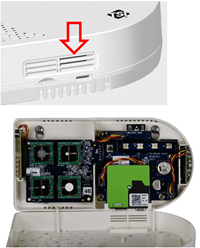 My PM readings seem to be reading unusually low. What could be the cause?
My PM readings seem to be reading unusually low. What could be the cause?
The inlet port to the PM sensor may be plugged with dust or debris. Check both the inlet and outlet ports next to the USB connection.
If the ports are plugged, gently blow out debris with clean compressed air or use a small, soft brush. If needed, separate the top cover from the base to access the inlet and outlet ports from the inside.
Why are my temperature measurements reading higher than the actual ambient reading?
Your temperature measurement should be within a couple of degrees of the ambient temperature. However, the temperature measurement could be affected if:
- the monitor is in direct sunlight,
- the wall the monitor is mounted on is radiating heat, or
- heated ventilation air is blowing onto the monitor.
Why are my temperature measurements reading lower than the actual ambient reading?
Your temperature measurement should be within a couple of degrees of the ambient temperature. However, the temperature measurement could also be affected if:
- The wall the monitor is mounted on is cooler than ambient, or
- Cooled ventilation air is blowing onto the monitor.
Firmware Updates
What models were updated?
Models (manufactured between June– October 2021)
- AirAssure™ IAQ Monitor 2 Gases (model 8144-2)
- AirAssure™ IAQ Monitor 4 Gases (model 8144-4)
- AirAssure™ IAQ Monitor 6 Gases (model 8144-6)
How long will the update take?
The update could take up to 15 minutes, at which time your devices will be down.
Why is there a gap in history chart? Can I recover the data?
For the period of time your device was updating its firmware version it was down and not logging data. There is no way to recover the data from this period of time.
When will my device begin logging data again?
After your device has powered back up, your device’s logging interval will determine the next time data is stored.
Why is my device down?
There will be a soft reset after the firmware version is updated, meaning the device remains powered but processor resets
My device is not connected to TSI Link, how do I get it to update?
Upon connecting to TSI Link the first time your device’s firmware will check if its version is outdated. If it is, your device will do the firmware update at that time.
How do I know if my device has the updated firmware?
Visit TSI Link, click on the map, device pin, information. Here you can see if your device has the most updated firmware version 1.1.2.
Do the LED’s do anything different during the update? Such as indicate when the process is complete?
While the device is loading the new firmware, the LEDs will remain solid blue. After update is complete, LEDs will turn off then start their normal bootup sequence (flash yellow à flash white à flash blue à solid blue).
 English
English
 汉语
汉语
 English
English
 Français
Français
 Deutsch
Deutsch

