Application Note TSI-170 (A4)
Embracing the advancements in low-cost sensor technology for air quality monitoring is key to overcoming challenges such as variability, calibration drift and environmental influences.
Rather than discouraging their use, these challenges underscore the significance of harnessing custom calibration techniques. The utilization of multiplication factors and offsets becomes pivotal in addressing these challenges by standardizing sensor readings and compensating for differences.
Multiplication factors and offsets play a crucial role in enabling users to fully unlock the capabilities of their low-cost sensors. Multiplication factors standardize sensor readings, while offsets correct for calibration drift, ensuring accurate baseline measurements. Here’s more on how multiplication factors and offsets contribute to the accuracy of air quality measurements:
- Sensor Calibration & Sensitivity Compensation: Sensors may have different sensitivities or response curves. Multiplication factors are often used to calibrate sensors by adjusting their sensitivity. Each sensor type may have a unique response to different concentrations of pollutants. A multiplication factor helps align sensor readings with known reference values or standard concentrations.
- Zero Calibration & Environmental Compensation: Offsets are used to calibrate sensors at zero concentration levels. Over time, sensors may drift and produce non-zero readings—even in clean air. An offset compensates for this baseline drift, ensuring that a sensor’s zero-point corresponds to the absence of the target pollutants. Additionally, offsets can be used to account for environmental factors that may influence sensor readings. For example, changes in temperature or humidity can impact sensor performance. An offset helps correct for these environmental influences and maintain measurement accuracy.
- Tailoring to Specific Applications or Environmental Changes: Multiplication factors and offsets provide users with the flexibility to customize the device for specific applications or environmental conditions like altitude, temperature, humidity or seasonal variability. Users can dynamically adjust these parameters based on their knowledge of the local air quality characteristics or specific requirements.
Why You Will Love the Benefits of Custom Calibrations
- Match Data to Reference Monitors: Align your device’s data with established reference monitors for accurate and reliable measurements.
- Customize to Specific Needs: Tailor the solution to meet your unique requirements, ensuring relevance and precision.
- Remote Data Adjustments: Enjoy the convenience of making adjustments to your device’s data remotely for seamless monitoring.
- Site-Specific Aerosol Calibration: Fine-tune the device to capture site-specific aerosols, enhancing the relevance of your air quality data.
- Temperature and Humidity Response: Adjust the instrument’s response to account for fluctuations in temperature and humidity, maintaining accuracy.
- Increased Confidence in Data: Custom calibrations boost confidence in the accuracy of your reported air quality data, supporting informed decision-making.
The formulas look like this:
- Multiplication_Factor = Reference_Value / Raw_Sensor_Data
(scales to measure the desired unit of measurement) - Offset = Reference_Value - Raw_Sensor_Data
(corrects any biases or baseline shifts)
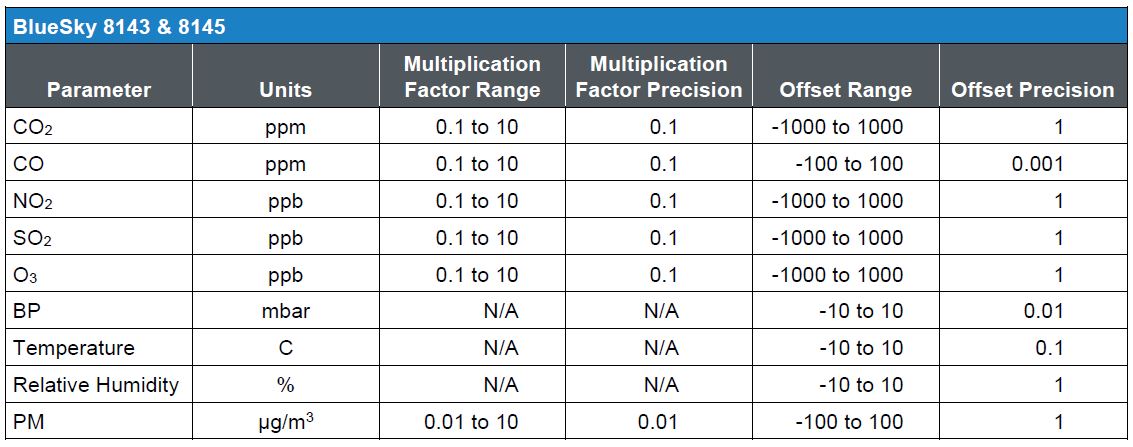
How to Create Custom Calibrations
Custom calibrations can be done in a few simple steps using ZERO calibration gas:
- Set any previous custom calibrations to zero in TSI Link™
- Apply ZERO calibration gas (Reference_Value now equals 0) Wait for stable values (stabilized Raw_Sensor_Data)
- Calculate custom calibrations using formulas mentioned earlier
How to Set Custom Calibrations in TSI Link™
- On TSI Link™, locate the device you want to update on the Map or under Devices.
- Click on the three vertical dots and select “Settings”.
- Find and open the “Calibration” tab.
- Find the sensor type and enter a custom calibration number under “Mult Factor” and/or “Offset”.
- Click “Save” to apply the new calibration settings.
AirAssure™ and BlueSky™ Air Quality Monitors for more accurate and reliable measurements.
 汉语
汉语
 English
English
 Français
Français
 Deutsch
Deutsch


