Getting Started and The Basics - TSI OmniTrak Solution FAQs
TSI OmniTrak™ Solution Smart Station Basics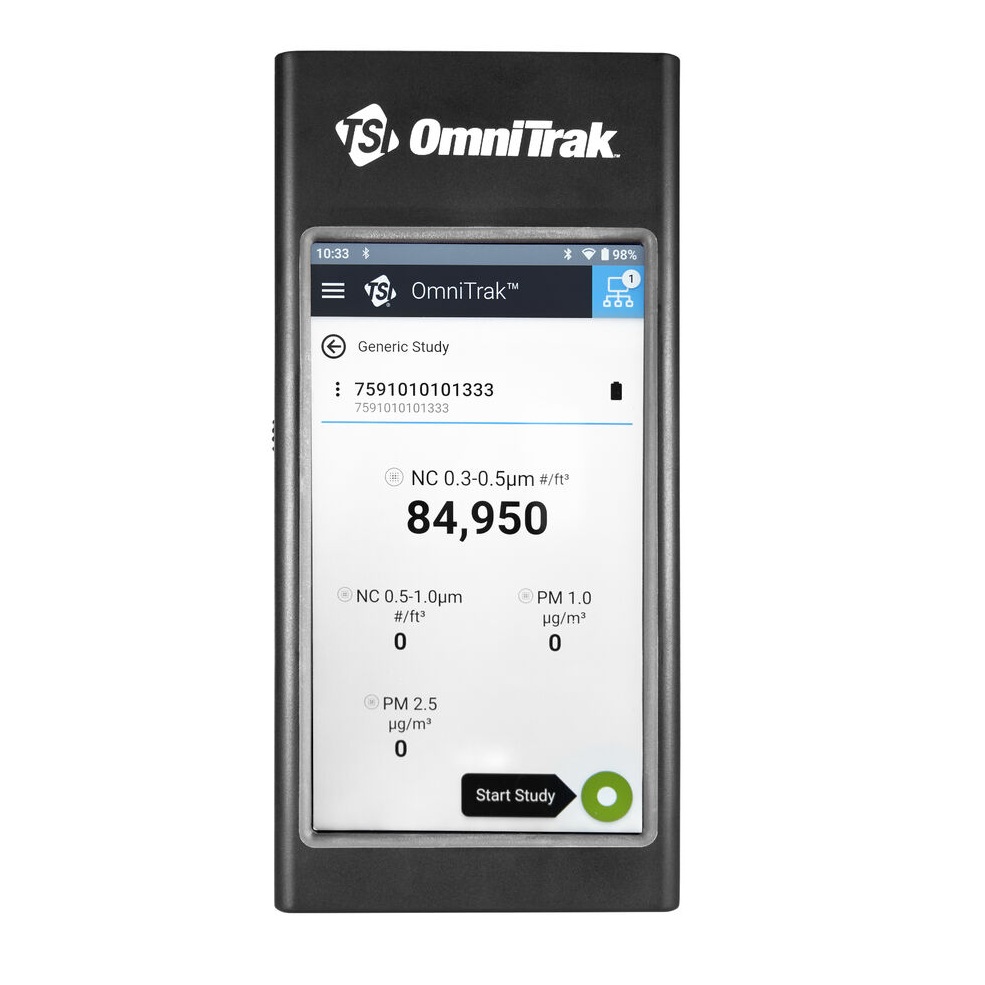
- Is there a factory reset on the Smart Station?
- How can I tell if I am logged into TSI Link™ on the Smart Station?
- What does the button on the left side of the Smart Station do?
- Is there a camera on the Smart Station?
- Can the Smart Station be locked out?
- How many modules can be connected to the Smart Station at once?
- Can I change the order of modules on the Sensor Data screen?
- How do I see graphs on the Smart Station?
- Why are some modules crossed out on the Sensor Data graph?
- Can the TSI OmniTrak™ Solution SLM module generate octave band reports?
- Is the Smart Station available in other languages?
| Go back to FAQ Category page |
|---|
TSI OmniTrak™ Solution Getting Started and Basics
Smart Station
-
Is there a factory reset on the Smart Station?
-
Yes. Tap the hamburger menu → Settings → Factory Reset.
-
-
How can I tell if I am logged into TSI Link™ on the Smart Station?
-
Tap the hamburger icon to open the Smart Station menu. If your name (or account name) appears at the bottom, you’re logged in. If it says Profile, you’re not logged in – tap it to access the TSI Link login screen.
Any action that requires a TSI Link login will automatically guide you through the process. The Smart Station will:
1. Check for a Wi-Fi connection and prompt you to connect if needed.
2. Prompt you to log into TSI Link if you’re not already.
-
-
What does the button on the left side of the Smart Station do?
-
Currently, it is disabled and has no function.
-
-
Is there a camera on the Smart Station?
-
Yes, there is a rear-facing camera, but it is currently disabled.
-
-
Is Can the Smart Station be locked out?
-
No, but logging out of TSI Link provides a basic level of security by requiring login credentials.
-
-
How many modules can be connected to the Smart Station at once?
-
Up to 10 modules can be connected simultaneously. However, the actual limit may vary based on two factors:
• the duration of the study, and
• the type of modules.
Modules like PM, SLM, and Core generate significantly more data and may reduce the number of modules that can be connected at the same time.
-
Study Setup and Flow
-
Can I change the order of modules on the Sensor Data screen?
-
No, the modules are displayed in the order they were connected. To change the display order, disconnect and reconnect them in your preferred sequence.
-
-
How do I see graphs on the Smart Station?
-
Tap the hamburger icon → Sensor Data → tap the Numeric dropdown → select Graph.
-
-
Why are some modules crossed out on the Sensor Data graph?
-
The graph can only display one module’s data at a time, even though up to 6 measurements can be showing in the Sensor Data Numeric view.
Check the legend below the graph – only the module not crossed out is currently being graphed.
-
-
How can I tell which module is which when they're connected?
-
Each connected module is listed by name and serial number on the Smart Station.
-
-
Does the Smart Station or modules have alarms or set point limits?
-
No, not at this time.
-
Module Basics
-
Can the TSI OmniTrak™ Solution SLM module generate octave band reports?
- Not at this time. Octave band capabilities is on TSI's development roadmap for future release.
Language and Login
-
Is the Smart Station availble in other languages?
- Currently, it is only available in US English. The user agreement is available in US English and French Canadian.
 English
English
 汉语
汉语
 English
English
 Français
Français
 Deutsch
Deutsch

